Installing Describo desktop
MacOS
Two builds are available for MacOS: one for the older Intel CPU's and one for the current Apple M processors. Be sure to get the version that's correct for your machine. If you're not sure, go to the Apple Menu (top left of the screen) and select About This Mac. The dialog that shows will have an entry Chip that will say something like Apple M... or Intel....
- If you have an Apple M processor get the zip or dmg file with
arm64in the name; - If you have an older mac with an Intel processor get the zip or dmg file with
x64in the name.
INFO
Apple MacOS will let you install these applications as they are signed and checked by Apple.
Windows
Two installers are available for Windows:
Describo-x64-${version}.Setup.exe- most people will probably want this versionDescribo-arm64-${version}.Setup.exe- choose this if you have an ARM processor. If you don't know what that is, get the version above.
INFO
Although the executables are signed, Windows Defender may still pop up a warning. This is because Describo is not yet known to it. Over time, this should go away.
The setup file will install Describo in the normal windows locations as well as create a link on the Desktop.
If you are confronted with a message saying "Windows protected your PC" like in the following images, select More info and confirm that the Publisher field is set to AU, Victoria, Melbourne, Marco La Rosa, Marco La Rosa. If it is (and it should be), select Run anyway.
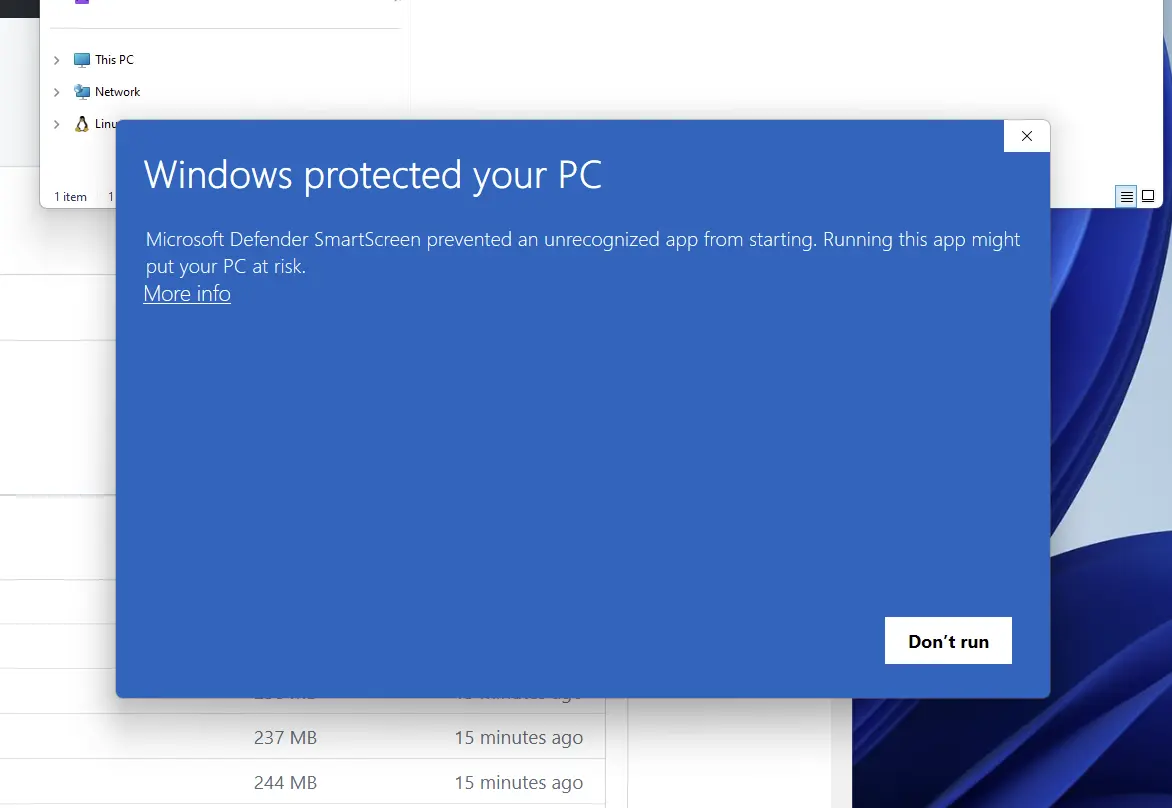
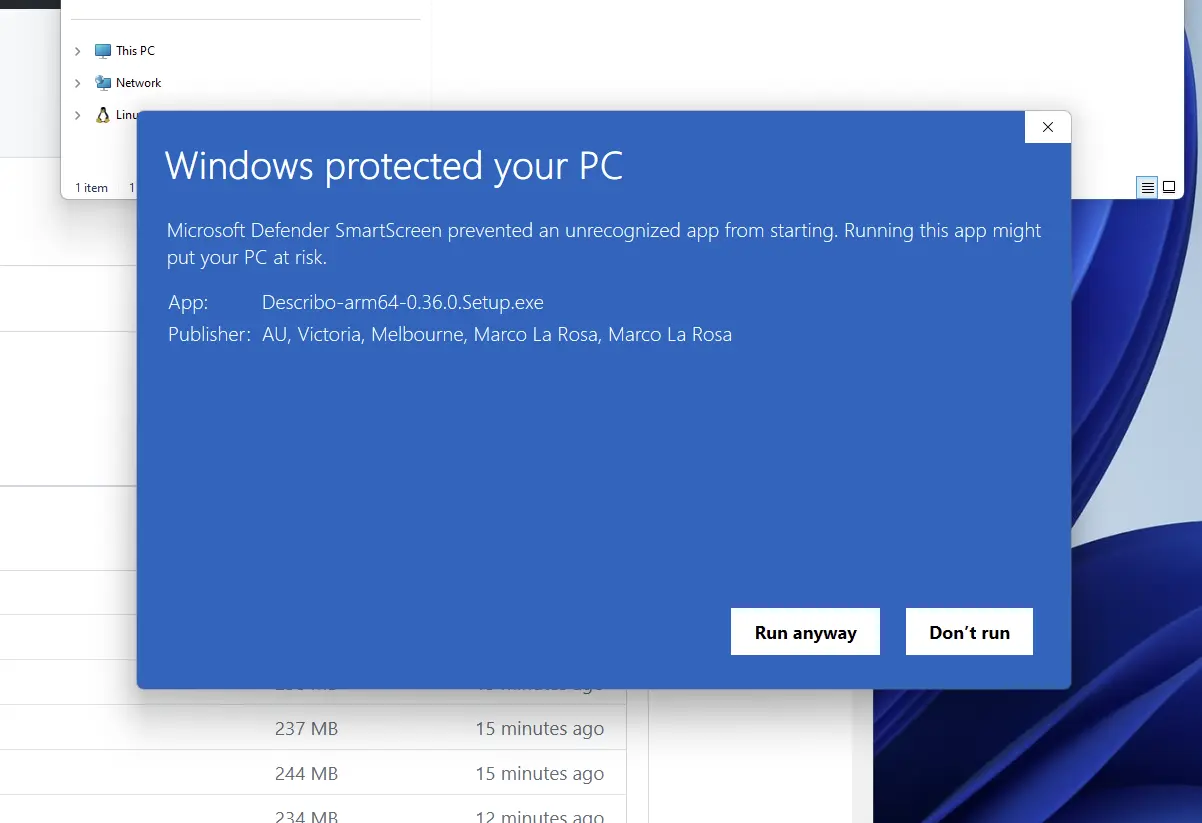
Linux
Linux users, download the file Describo-linux-x64-${version}.zip to your computer, unzip it and go.

